It is important to clear your cache and cookies from a web browser as occasionally files saved in the cache can cause issues on accessing a website.
Here is a guide on the most popular browsers to clear your cache and cookies:
Google Chrome
Open a browser window and press Ctrl + Shift + Delete, select a time range then press clear data.
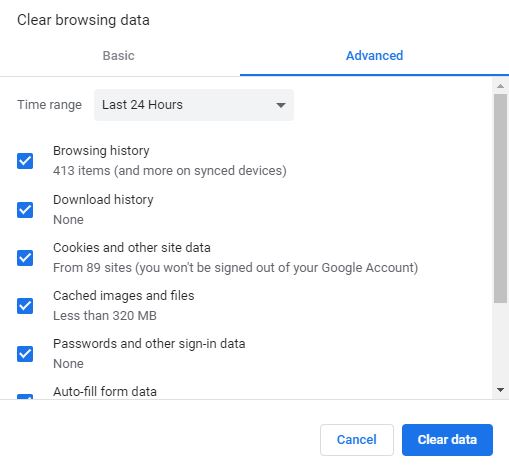
You can also access this from your browser by clicking on the three dots button in the top right hand side of your browser, then clicking on history and clear browsing data.
Microsoft Edge
Open a browser window and press Ctrl + Shift + Delete, select a time range then press clear now.

You can also access this from your browser by clicking on the three dots button in the top right hand side of your browser, then clicking on history and clear browsing data.
Firefox
Open a browser window and press Ctrl + Shift + Delete, select a time range then press ok.
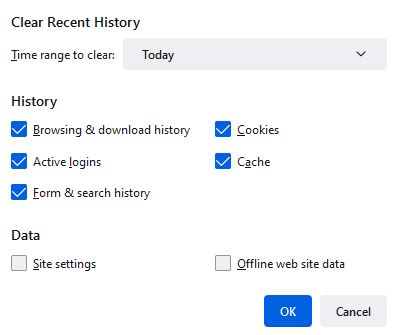
You can also access this from your browser by clicking on the three dots button in the top right hand side of your browser, then clicking on history and clear recent history.
Safari
Open a browser window and click on Option/Alt + Command + E, then click on empty caches.
This can also be accessed by clicking on Safari in the menu bar at the top of the screen.
Then click on settings/preferences (depending on the version of macOS you are running).
Click on the advanced tab and click on the box beside the show develop menu.
Now there will be a new Develop tab in the menu at the top of your screen. Click on this then click on Empty Caches.



























